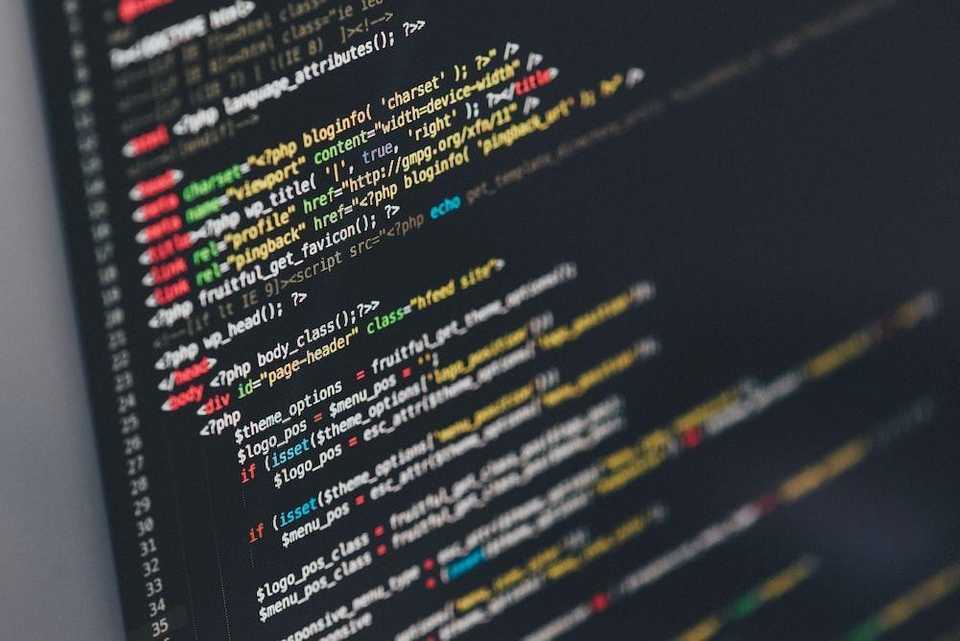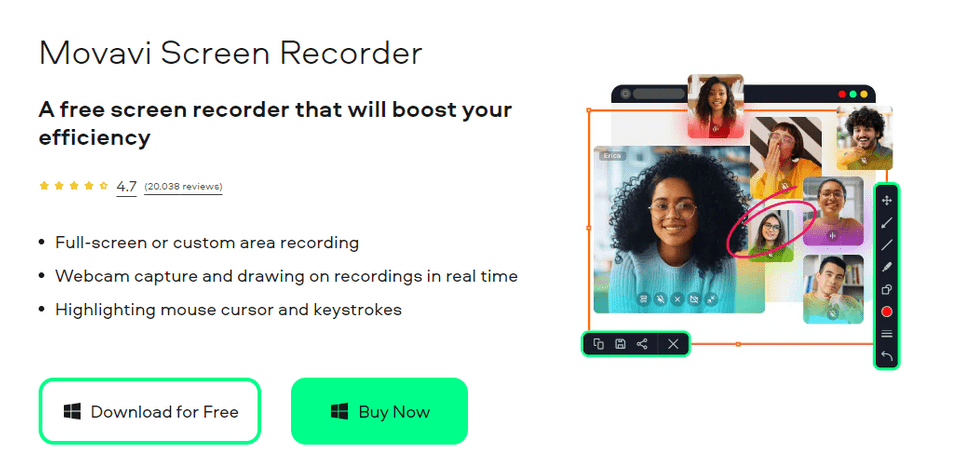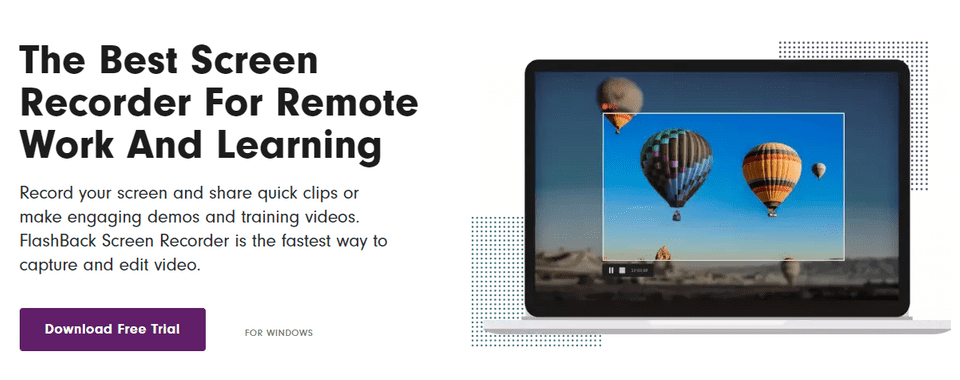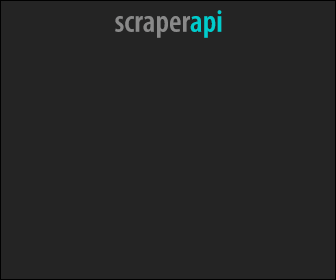Screen Recording for Developers | Detailed Guide in 2025
Last updated: Oct 15, 2025
Developers are at the forefront of what’s happening in the tech world. Still, are you aware of all the tools available to make your life a little easier? Many developers now use screen recording software for a myriad of tasks associated with developers’ responsibilities.
Need to host an online class as a mentor? Or record footage to train others on using one of your apps? Let’s discuss video screen recorder usage for your benefit.
What do Developers Use Screen Recorders for?
Although programming on PC devices probably makes up most of your day, as a developer you have other responsibilities too. For all of these there may be a way of utilizing screen recorder software to streamline your daily workflows. We mention but a few:
- Record your work: Capture activities on your desktop and while programming, as a record of your work. Some screen recording software products can even capture keystrokes.
- Tutorials: Use screen recording software to make user-friendly tutorials for others who will use your program or app. Show the product in action on PC devices and capture audio of your voice for clear explanations.
- Mentoring other developers: For developers who also lecture on the topic, screen recording software can result in a dynamic teaching tool. A video showing your skills in action or explaining how a Google feature works can be viewed repeatedly and so becomes a great resource for students.
- Save solutions: When busy troubleshooting, record your actions. If the same problem appears in future—or if you need to help someone else solve it—all you need to do is view or share the footage.
- Correspond with your network: If you can’t resolve a certain bug, record your screen showing the problem and share the footage with other developers. Ask them to view, give feedback and help brainstorm towards a solution.
Step-be-Step Guide to Use a Screen Recorder for a Developer’s Purposes
The exact process of your recording will vary slightly depending on the reason for the video. For example, a training video will require more editing to ensure a quality final product, while a recording for personal record keeping can simply be saved once you’ve captured the screen activities.
In most cases, the following steps will apply:
- Step 1: Pick a screen recorder. Review and compare features to identify one most appropriate for your use.
- Step 2: Decide on the goal of the video, to help stay on topic throughout.
- Step 3: Plan the best method to reach your goal. Writing a script is helpful if your video will be better with audio narration. (Making a video of your work for personal refence will require less planning).
- Step 4: Download and open the screen recorder. Adjust settings to ensure you capture the audio and video sources you require, such as webcam and PC mic.
- Step 5: Perform the screen activities and narration needed for the project. Stop recording when you’re done.
- Step 6: Edit the footage to the standard you need. Training videos for an online class will benefit from intros and outros, as well as sound effects as this makes videos more engaging. But doing a quick video to ask for help from other developers will need minimal changes.
- Step 7: Export and send to other parties, or upload to a cloud server.
Top 2 Screen Recorders Developers Can Use
Today’s market offers many screen recorders and even free options. But, you must ensure the tools you use are appropriate for your specific niche. We share about two products that have many applications but are definitely wise choices for developers to try out.
Movavi Screen Recorder
Compatibility: Mac, Windows
Movavi Screen Recorder already has many impressive features once you get this screen recorder for free. If you need more options you can also look at the subscription plans.
There are multiple features that are especially helpful to developers, whether it’s making training videos or capturing a meeting for future reference. Here are some helpful tools:
- Since you can select exactly which area you want to record, it helps a developer show clearly what the viewer needs to focus on, such as a piece of code.
- The user-friendly tools ensure a streamlined workflow. You can quickly capture relevant information, whenever you realize it’s necessary, whether it’s to create a record for yourself, or to share information with other developers or a client making an urgent request.
- Being able to draw shapes on top of the footage you capture is another way to highlight certain aspects of your work.
- Special effects and editing features help to create professional-looking training videos, that will make a good impression on those using your products during an online class.
FlashBack Recorder
Compatibility: Windows
Note that this is only available for Windows at this stage. However, if you want to record your computer screen, FlashBack Recorder has all you need if you have a Windows operating system.
Noteworthy features of this video screen recorder include:
- Multi-device capture, so you can show the code on your screen and also include webcam footage of you explaining an issue.
- Record multiple screens if it helps clarify a complex coding issue or showcase your troubleshooting process.
- Capture any section of the screen, so you only show what’s relevant.
- If you’ve found a coding solution others can benefit from, easily share it to YouTube.
Conclusion
As a developer you have valuable knowledge regarding the code you’re writing. With a video you can share a lot of your insight with others, or ask for assistance. And thanks to screen recorders you don’t have to be an expert at videography to create dynamic videos that can help yourself and others.