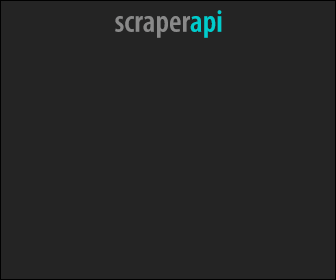Creating Your Own CDN Using AWS in 2025
Last updated: Jul 5, 2025
A Content Delivery Network (CDN) helps deliver web content more quickly by caching copies of the content at various locations around the world. This guide will show you how to create a CDN using AWS services: S3 for storage, CloudFront for content delivery, and Lambda@Edge for image and video processing. Follow these steps to set up your own scalable and optimized CDN.
Table of Contents
- Setting Up S3 Buckets
- Configuring CloudFront Distribution
- Creating Lambda@Edge Functions
- Connecting S3, CloudFront, and Lambda@Edge
- Testing Your CDN
- Optimizing Performance
1. Setting Up S3 Buckets
Amazon S3 (Simple Storage Service) will be used to store your static assets like images and videos.
Step-by-Step Instructions:
-
Create an S3 Bucket:
- Go to the AWS Management Console.
- Navigate to S3 and click on “Create bucket”.
- Enter a unique bucket name and choose a region.
- Configure settings as needed (e.g., versioning, logging).
- Click “Create bucket”.
-
Upload Your Assets:
- Open your newly created bucket.
- Click on “Upload” and add your files (images, videos).
- Set appropriate permissions to make your content accessible.
2. Configuring CloudFront Distribution
Amazon CloudFront is a CDN service that accelerates the delivery of your content.
Step-by-Step Instructions:
-
Create a CloudFront Distribution:
- Navigate to CloudFront in the AWS Management Console.
- Click “Create Distribution” and choose “Web”.
- In the “Origin Settings”, set your S3 bucket as the origin.
- Configure default cache behavior settings:
- Set the Viewer Protocol Policy to “Redirect HTTP to HTTPS”.
- Configure caching and allowed HTTP methods as needed.
-
Configure Distribution Settings:
- Under “Distribution Settings”, configure additional options such as logging, price class, and SSL certificates.
- Click “Create Distribution”.
-
Get Distribution Domain Name:
- Once the distribution is deployed, note down the CloudFront domain name (e.g.,
d1234abcde.cloudfront.net).
- Once the distribution is deployed, note down the CloudFront domain name (e.g.,
3. Creating Lambda@Edge Functions
Lambda@Edge allows you to run code closer to your users, improving performance and reducing latency.
Step-by-Step Instructions:
-
Create a Lambda Function:
- Navigate to Lambda in the AWS Management Console.
- Click “Create function” and choose “Author from scratch”.
- Enter a function name and choose the latest Node.js runtime.
- Set up execution role permissions.
-
Write Your Function Code:
- Use the inline code editor or upload a ZIP file with your code.
- Example function to resize images on the fly:
const aws = require("aws-sdk"); const s3 = new aws.S3(); const sharp = require("sharp"); exports.handler = async (event) => { const { request } = event.Records[0].cf; const { uri } = request; const bucket = "your-s3-bucket-name"; // Parse width and height from URI const [, width, height, key] = uri.match(/\/(\d+)x(\d+)\/(.+)/); try { const { Body: image } = await s3 .getObject({ Bucket: bucket, Key: key, }) .promise(); const resizedImage = await sharp(image) .resize(parseInt(width), parseInt(height)) .toBuffer(); return { status: "200", statusDescription: "OK", body: resizedImage.toString("base64"), bodyEncoding: "base64", headers: { "content-type": [{ key: "Content-Type", value: "image/jpeg" }], }, }; } catch (err) { return { status: "404", statusDescription: "Not Found", body: "The image does not exist or another error occurred.", }; } }; -
Deploy Lambda Function to Edge:
- Under “Actions”, click “Deploy to Lambda@Edge”.
- Select “Origin Request” or “Viewer Request” as appropriate.
- Choose the CloudFront distribution and deploy.
4. Connecting S3, CloudFront, and Lambda@Edge
Now that you have your S3 bucket, CloudFront distribution, and Lambda@Edge function, you need to connect them.
Step-by-Step Instructions:
-
Update CloudFront Distribution:
- Go to your CloudFront distribution settings.
- Under “Behaviors”, edit the default behavior.
- Add your Lambda@Edge function ARN to the “Lambda function associations”.
-
Set Up Cache Behavior:
- Define cache policies to ensure images and videos are cached correctly.
- Configure path patterns to route specific requests to Lambda@Edge functions.
5. Testing Your CDN
To ensure everything is working correctly, perform the following tests:
-
Access Content Through CloudFront:
- Use the CloudFront domain name to access your assets.
- Test by fetching resized images using the defined URI pattern (e.g.,
https://d1234abcde.cloudfront.net/300x300/image.jpg).
-
Verify Cache and Processing:
- Check CloudFront and S3 logs to verify that requests are being cached and processed by Lambda@Edge.
6. Optimizing Performance
To ensure optimal performance, consider the following:
-
Enable Compression:
- Enable Gzip or Brotli compression in CloudFront to reduce the size of your assets.
-
Set Cache-Control Headers:
- Configure appropriate cache-control headers to optimize caching.
-
Monitor and Analyze:
- Use AWS CloudWatch and CloudFront logs to monitor performance and identify bottlenecks.
-
Implement Security Best Practices:
- Use AWS WAF to protect against common web exploits.
- Ensure your S3 bucket permissions are secure.
Conclusion
By following these steps, you can set up a powerful and scalable CDN using AWS S3, CloudFront, and Lambda@Edge. This setup will help you deliver your content efficiently, providing a better experience for your users worldwide.